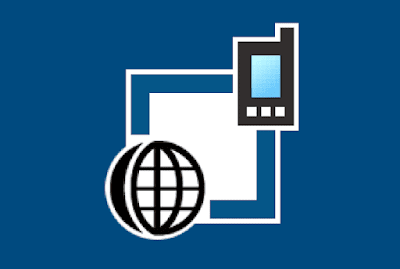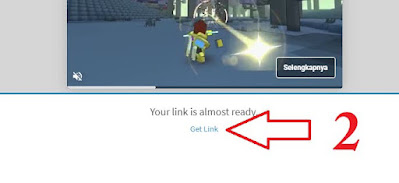Direct Link Download PDAnet+ Version :
PDAnet installation and connection guide Via USB Mode:
- Install the PdaNET Application on PC and on Android.
- After installing, please plug your Android into PC using USB cable.
- After that open the PdaNET on Android then check the "Activate USB Mode" Section
- Install the PdaNET Application on PC and on Android.
- After being installed please plug in your Android to PC using a USB cable,
- After that open the PdaNET on Android then check the "Activate USB Mode" Section
- If successful then PdaNET will appear internet icon on the taskbar
- First you right-click the PdaNET application on PC
- Next Fill in the Network name with the name WiFi, and Password with WiFi Password
- After that click Activate (if an error appears) This means you have to change the Network name and Try not to use Space